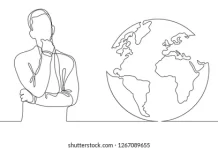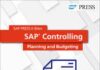Issue 1- SAPGUI not working, with router string even
Follow below steps to resolve this issue-
- Windows Key+R.
- Type ” %appdata%\SAP ” (type without ” ).
- Backup the Original files to another location.
- Open SAPUILandscape.xml file with notepad.
- Search for ” router=”/H/<IPaddress of SAP router / FQDN of SAP router>/H/”/> ” and replace with ” router=”/H/<IPaddress of SAP router / FQDN of SAP router>”/> “.
- Save changes.
- Close all SAP GUI sessions (save and logoff, just in case).
- Close SAP GUI
- Re-open SAP GUI & you can try connecting to SAP server.
Issue 2- All SAP User Ids blocked, with no user id to login the SAP system (MS/SQL DB)
- Open SQL server management studio
- Login
- Expand the database node
- Click your specific database and click “New Query”
- DELETE FROM ERQ.USR02 WHERE BNAME=’SAP*’ AND MANDT=’200′ <if client is 200>
Issue 3- Error in Import while Language InstallationRecently, I was trying to install Arabic Language in my Solution Manager 7.1 SP8. BASIS Consultants must be knowing that we mandatorily need to add zcsa/installed_language parameter in RZ10, right in the initial stages of this activity. But I figured it out, that I was not able to trigger the language import after adding this parameter, and once removed, I was unable to perform later steps. So, here is what I did to successfully install the Arabic language.
- Defined the Arabic Language in report RSCPINST.
- Copied the PAT file to EPS/IN
- Triggered the language import from SMLT
- Monitored the transports in STMS.
- In SMLT the tranport status said- Incomplete Import
- Added parameter zcsa/installed_language parameter in RZ10, and bounced the system.
- In SMLT, triggered- Language > Special Action > Import Support Package
- Logged in with Arabic Language in Solution Manager.
Issue 4- History data lost in SAPGUISystem is not keeping history of any data given, like in SU01, it does not tell me the last ID, I worked upon. Checked the history option in SAPGUI settings- its ONRecreate the history folder atC:\Users\mhanfi\AppData\Roaming\SAP\SAP GUI location to solve the issue. Issue 5- All Jobs are in released state not active?
- Goto SM61–> click on job server groups–> and check the server is present in SAP_DEFAULT_BTC group, if not, please click on assignment tab and add host name and try.
- Change rdisp/btctime to 10 in transaction RZ11, and follow
- Note 165084 – Why does my job not start?
- Note 599835 – Problems because too many jobs are short
Regards,
Team FuGenTimes
[Reference- FuGenEd Pvt. Ltd. (https://www.linkedin.com/in/fugened-sap-059220246)]